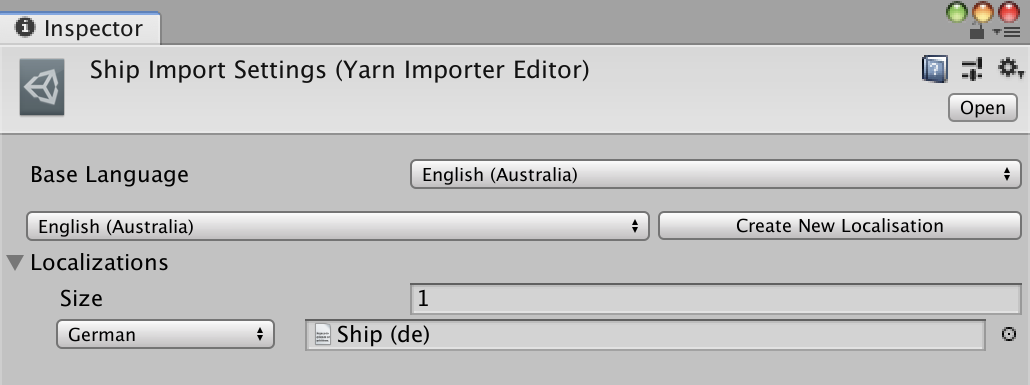Yarn Programs
A Yarn Program is the compiled form of your .yarn script. Yarn Spinner for Unity converts the Yarn script into this asset when the file is imported, and it’s used by the Dialogue Runner to run your dialogue.
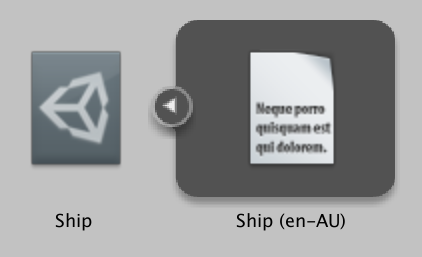
String Tables
As part of the compilation process, the Yarn Spinner compiler separates your Yarn script into two pieces: the code, and the string table. The string table contains the content that the player actually sees, like the lines and options; the code contains the instructions on what to show and when. The Yarn Program is an on-disk asset that contains the code, as well as the reference to the string table.
String tables are TextAssets. They contain all of the lines that were found in the script, stored in comma-separated values format.
An imported Yarn Program always contains at least one string table. You can choose to create more, in order to support different languages besides the one you wrote the dialogue in.
Localisations
String tables are always associated with a language. This string table’s language is known as the base language, because it’s generated from the original text of your file.
When you first import a .yarn file, the string table’s base language is set to your current language on your computer, and the name of the string table will include its language code. For example, if your computer’s language is set to Australian English, then the base localisation will be set to en-AU.
Changing the base language
You can change the base language for a Yarn Program. To do this, select the file in the Assets pane, and go to the Inspector. From there, open the Base Language menu, and choose your language.
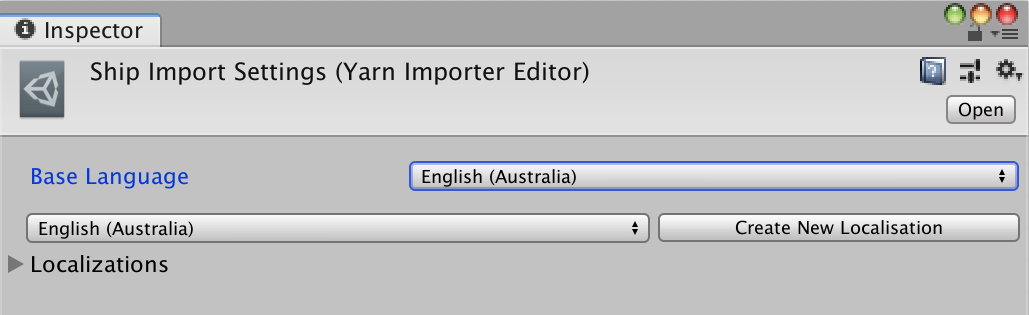
Adding more localisations
To add more languages besides the base language, open the languagues menu below Base Language, and select the language you want to add. Next, click the Create New Localisation button.
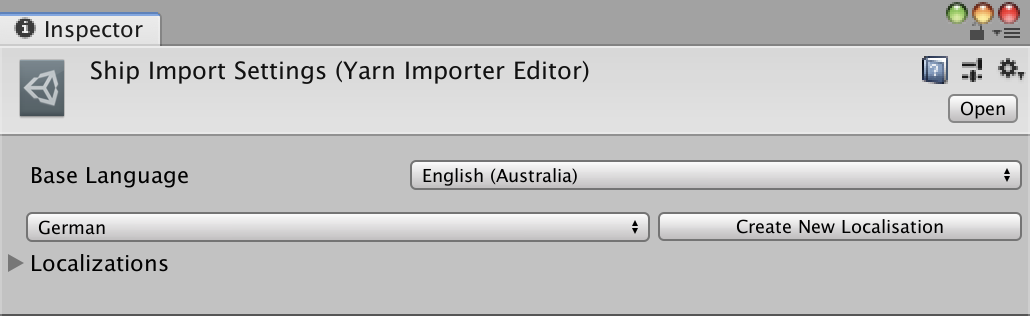
When you do this, a new TextAsset will be created on disk. The name of the new file will include the language code that you selected.
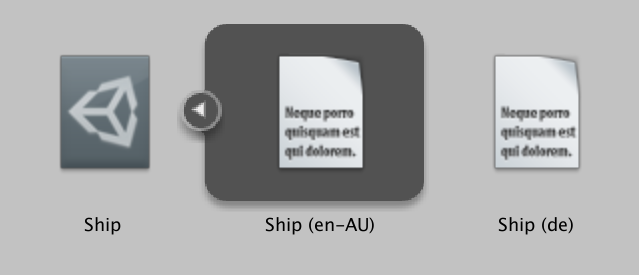
The new string table contains a copy of the base language; once you have it, you can rewrite the lines to your desired language. The Yarn Program will keep a reference to the new string table, and associate it with the language that you selected. This allows the Dialogue Runner to load the right lines based on the player’s language.
You can see the list of localisations that a Yarn Program has in the “Localizations” list in the Inspector.